Memes are everywhere—on social media, in group chats, and even in marketing campaigns. They’re a fun and creative way to express ideas, share humor, and connect with others. But have you ever wondered how to make a meme online? Whether you’re a beginner or a seasoned meme creator, this guide will walk you through the process step by step. Plus, we’ll show you how to use Meme Maker Free, a fantastic tool for creating memes quickly and easily.
Why Make Your Own Memes?
Before we dive into the how-to, let’s talk about why you should create your own memes:
- Express Yourself: Memes are a great way to share your thoughts, humor, and personality.
- Boost Engagement: Memes are highly shareable and can help you connect with your audience on social media.
- Stay Relevant: Creating memes about trending topics can keep you in the loop and make your content more relatable.
- It’s Fun: Let’s face it—making memes is just plain fun!
With the right tools, like Meme Maker Free, you can create memes in minutes, even if you have no design experience.
What You Need to Make a Meme Online
To make a meme online, you’ll need:
- A Meme Maker Tool: Use a free online tool like Meme Maker Free.
- An Idea: Think of a funny or relatable concept for your meme.
- A Device: You can create memes on your computer, tablet, or smartphone.
- A Few Minutes: That’s all it takes to make a meme!
Step-by-Step Guide to Making a Meme Online
Step 1: Choose a Meme Maker Tool
The first step is to choose a reliable meme maker tool. We recommend using Meme Maker Free, a user-friendly platform that offers:
- Pre-made Templates: Popular meme formats like “Distracted Boyfriend,” “Woman Yelling at Cat,” and “Drake Hotline Bling.”
- Customization Options: Add text, shapes, icons, and more.
- No Sign-Up Required: Start creating memes right away without creating an account.
Step 2: Select a Meme Template
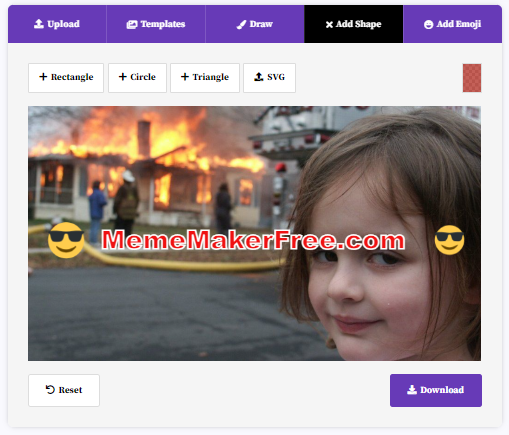
Once you’re on the Meme Maker Free website, follow these steps:
- Browse the library of meme templates.
- Choose a template that fits your idea or message.
- Click on the template to open it in the editor.
Pro Tip: If you can’t find the perfect template, you can upload your own image and start from scratch.
Step 3: Add Text to Your Meme
Text is what makes a meme funny or relatable. Here’s how to add and customize text:
- Click on the “Add Text” button.
- Type your caption in the text box.
- Use the toolbar to change the font, size, color, and alignment.
- Drag the text box to position it on the meme.
Example: If you’re using the “Woman Yelling at Cat” template, you might add text like:
- Woman: “Me trying to explain my meme idea.”
- Cat: “My brain not understanding.”
Step 4: Customize Your Meme
To make your meme stand out, you can add extra elements like shapes, icons, or stickers. Here’s how:
- Click on the “Shapes” or “Icons” button.
- Choose from a variety of options like arrows, speech bubbles, or emojis.
- Resize and position the elements to fit your meme.
Pro Tip: Use shapes and icons to emphasize certain parts of your meme or add a humorous twist.
Step 5: Download and Share Your Meme
Once you’re happy with your creation, it’s time to share it with the world. Here’s how:
- Click the “Download” button to save your meme as an image file (usually in PNG or JPG format).
- Share your meme on social media platforms like Instagram, Twitter, or Facebook.
- Use hashtags like #MemeMaker, #FunnyMemes, or #MemeTemplate to increase visibility.
Tips for Creating Memes That Go Viral
Want your meme to go viral? Follow these tips:
- Keep It Simple: The best memes are easy to understand at a glance.
- Be Timely: Use current events, trends, or pop culture references.
- Add Your Unique Twist: Put your own spin on a popular meme format.
- Use Humor Wisely: Memes are meant to be funny, but avoid offensive or controversial content.
- Optimize for SEO: Use keywords like “how to make a meme online,” “free meme maker,” and “create memes” in your captions and descriptions.
Why Use Meme Maker Free?
Here’s why Meme Maker Free is the best tool for creating memes online:
- Free and Easy to Use: No hidden fees or complicated steps.
- Wide Range of Templates: Choose from hundreds of popular meme formats.
- Customization Options: Add text, shapes, icons, and more to make your meme unique.
- No Account Required: Start creating memes right away without signing up.
Frequently Asked Questions (FAQs)
1. Can I use Meme Maker Free on my phone?
Yes! Meme Maker Free is mobile-friendly, so you can create memes on your smartphone or tablet.
2. Are the memes I create free to use?
Absolutely. The memes you create using Meme Maker Free are yours to use however you like.
3. Can I create memes in different languages?
Yes, Meme Maker Free supports multiple languages, so you can create memes in your preferred language.
4. Do I need design experience to use this tool?
Not at all! Meme Maker Free is designed for everyone, from beginners to experienced users.

Conclusion
Learning how to make a meme online is a fun and rewarding skill. With tools like Meme Maker Free, you can create hilarious, relatable, and shareable memes in just a few minutes. Whether you’re making memes for fun, social media, or marketing, this guide has everything you need to get started.
So, what are you waiting for? Visit Meme Maker Free today and start creating your own memes. Don’t forget to share your creations with us in the comments below!
